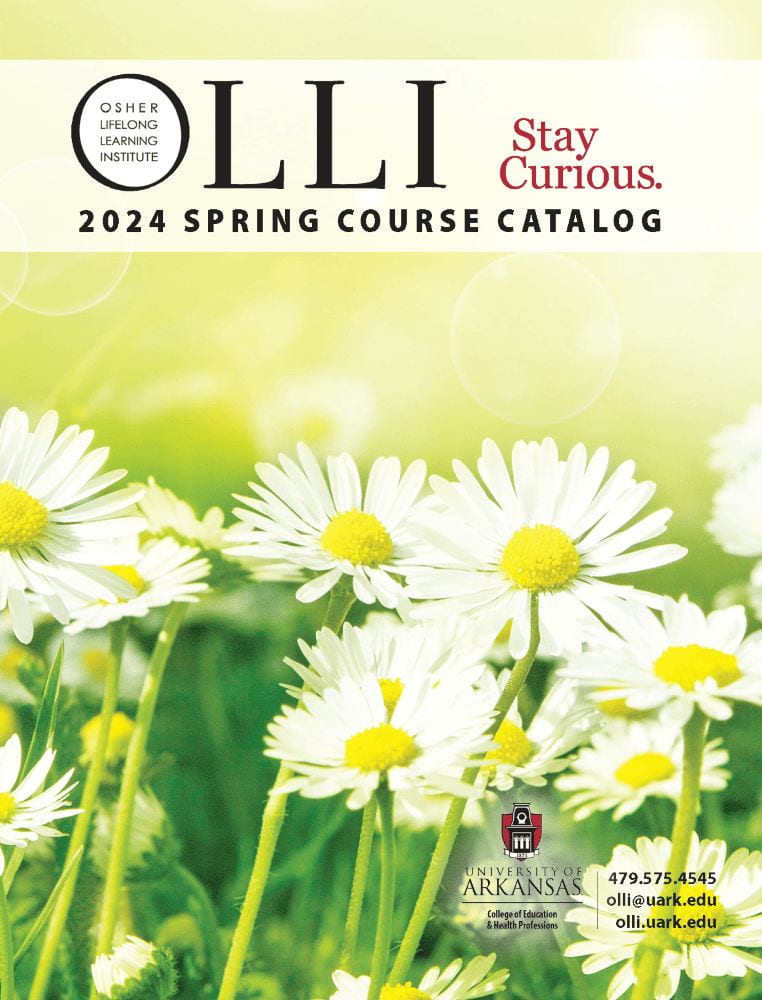Zoom is OLLI’s centrally supported video conferencing platform that provides high definition, interactive collaboration tools, and telephone conferencing to use for communication and collaboration.
Click Here if you are an OLLI at U of A member with questions about how to use Zoom.
Click here if you are an OLLI at U of A instructor with questions about how to use Zoom. (Coming Soon)
Have more Zoom questions? Click here to read some more “Tips and Tricks”! How do I join a class in Zoom?
You will receive a Zoom link for your upcoming OLLI at U of A class(es) in a reminder email prior to class. Next to or underneath each class title, you will see a link – copy and paste that link into your web browser OR click on the link to enter the digital classroom. If your class has multiple sessions, you’ll use the same link every week the class meets.
A Zoom account isn’t required to attend a class session. Anyone can attend a class session using their laptop or desktop (Windows or Mac), tablet, or smartphone (iPhone or Android).
- If you haven’t used Zoom before, leave about 5 minutes to set it up before your first use.
- If you are planning on using a laptop or desktop, the first time you click on a link it will download a free and secure program to your computer.
- If you are planning on using a tablet or smartphone, you’ll want to download the free and secure Zoom application from your application store.
What equipment do I need to get started?
At the most basic level, all you need to use Zoom is a telephone, such as a smartphone or landline. However, if you have access to a computer or mobile device you can use the full capabilities of Zoom.
The following equipment will enhance your experience but is not necessary:
- Web camera: A camera will increase your connection with your instructor and your peers by allowing you to see each other face-to-face. If you do not have access to a web camera, you will still be able to see the instructor.
- Headset with a microphone: This will let you hear and be heard more clearly. This does not need to be fancy equipment, it can be the same as the headphones you might use with your phone.
- Charger: Charging your device during class will ensure that you do not have an unexpected power outage interrupting your learning.
Here are the top three challenges of using Zoom, and how you can address them before they happen:
• I can’t see: Click here for step-by-step instructions for “Testing Your Video”
• I can’t hear: Click here for step-by-step instructions for “Testing Your Audio”
• There’s background noise or feedback: Click here for “Solutions for Audio Echo”
Is there a training I can attend?
Zoom hosts daily training webinars – click here to see what options are available and register for them.
Zoom also has many resources on their website (click here to view them).
Looking for some more advanced Zoom instructions? Check out our “Zoom Tips and Tricks”: Zoom: Tips and Tricks.
OLLI at U of A is here to assist you. Email olli@uark.edu or call us at 479-575-4545.